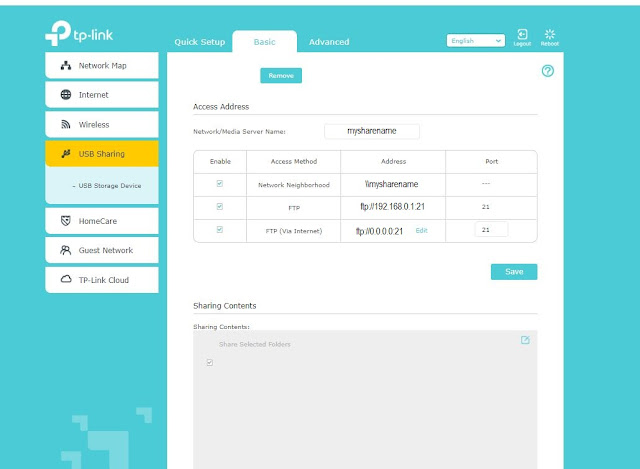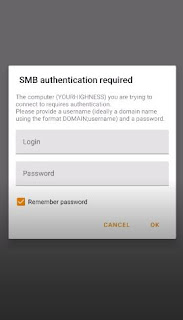"How to Create a Home Media Streaming Service" is inspired by an article I wrote called "Review of the TP-Link Archer C2300 Dual Band MU-MIMO Gigabit Wi-Fi Router". However now, I would like to inform users how I used the Archer C2300 Router to create a home media streaming service. I recommend the TP-Link Archer C2300 Dual Band MU-MIMO Gigabit Wi-Fi Router, because you can access files that are attached to the router, on multiple devices even while connected to other networks, without accessing a host "computer". So there are 3 ways you can accomplish this task using the TP-Link Archer C2300 Dual Band MU-MIMO Gigabit Wi-Fi Router and a media player.
Use an old router on the local area network with no internet access. Yes, no internet access is required. The great thing about this option, is that you can stream media throughout your home with only an external hard drive and NO internet connection. Which means, you can stream home videos, music and pictures on multiple devices (phones, televisions, tablets) in your home. You can also place the router in locations in your home, which are not near your modem or Optical Network Terminal. The issue with this method, is that if devices on other networks want to access the media, then they must connect to the network and it cannot be accessed outside of the LAN unless its connected to the internet. To get started just plug your hard drive into the router, then go into the router's interface to obtain the router's local FTP address. You will need to enter that local FTP address into the VLC Media Player. In the past, most home routers didn't include USB ports, which were specifically for file sharing. However the TP-Link Archer C2300 allows you to attach a network storage device directly to the router. Previously, you needed to use your computer as a file server or connect a storage device to your computer or you needed a remote desktop client1.
(I) FTP
If your device is not on the same network as the local network, then you should choose the FTP option. If your FTP server is not connected to your computer, then in this case, with the TP-Link Archer C2300 Dual Band MU-MIMO Gigabit Wi-Fi Router, you will need to use the username/password of the administrator or the user you have created on the router interface. The FTP option requires:
b. A username/password from a user of the router
b. Make you select the content that you wish to share by checking options under Share Selected Folders.
c. By selecting Advanced, you are able to create server/share usernames & passwords. You are also able to modify permissions.
(II). SMB / share
In the VLC Media Player , under Local Network storage using Android 10, the SMB protocol option allows you to utilize a local user computer account (ex. Windows user account), on the same network as your networking device (ex. a phone). So the device that you are attempting to access, let’s say a computer, must be on the same network as the device you are attempting to access it from, let’s say a phone.
c. The downside to this option, is that the computer must remain on
How to Create a Home Media Streaming Service: also go to youtu.be/KcibG8vM_ls (Audio Only)
(III) Enable Windows Media Player as a media server
c. The downside to this option, is that computer must always be on. Windows Media Player does not have to stay open.
(IV) References
2. https://computertechnicians.com.au/synology-nas-vs-windows-file-server/ Accessed on 12/19/22
3. https://www.vlchelp.com/access-media-upnp-dlna/ Accessed on 12/19/22
4. https://www.videolan.org/, VideoLAN, a project and a non-profit organization, Accessed on 12/19/22